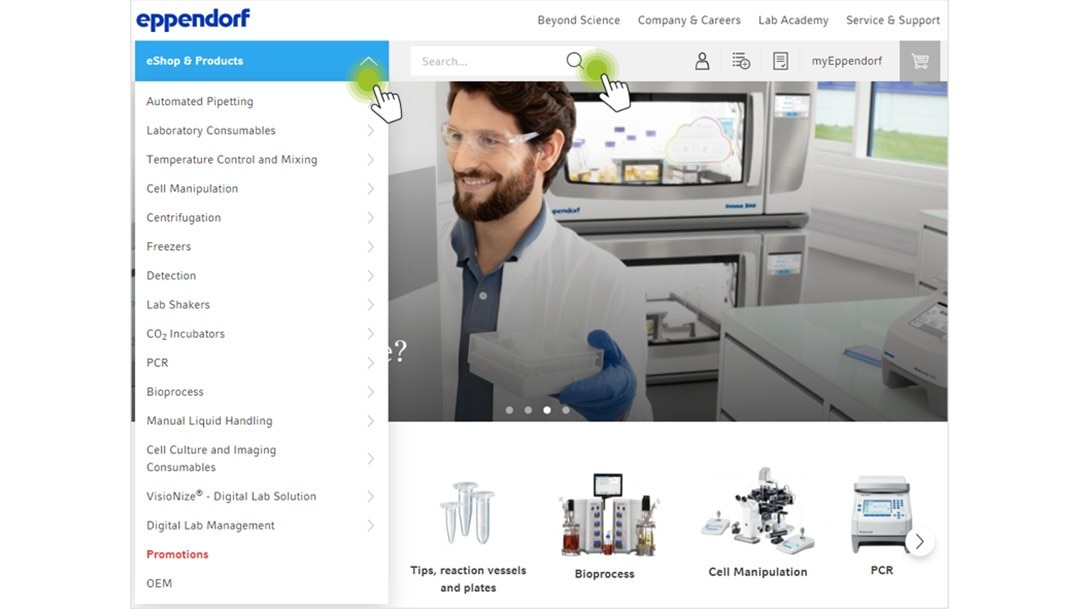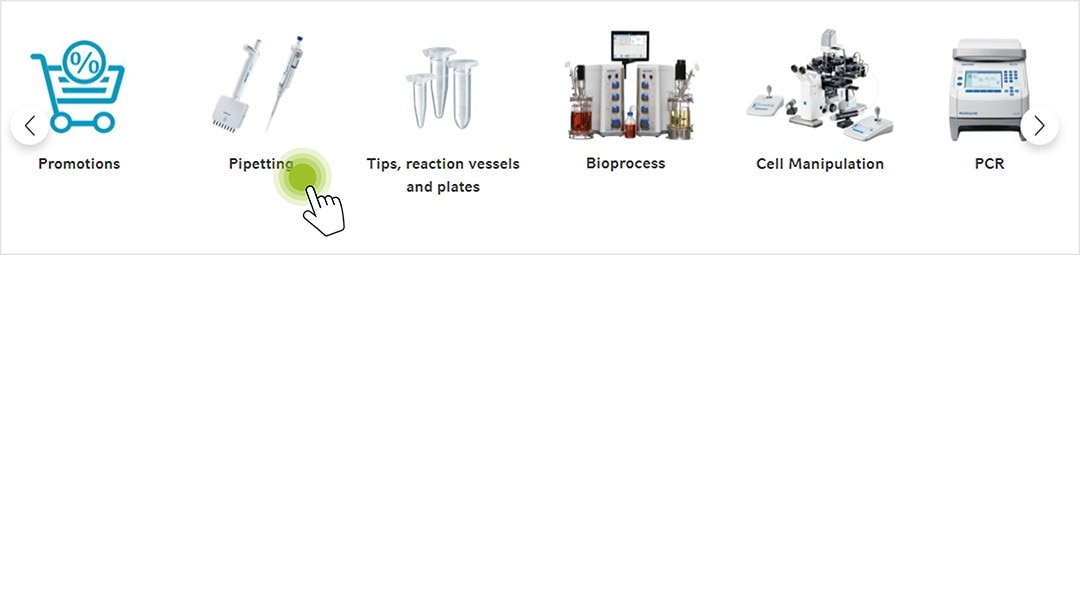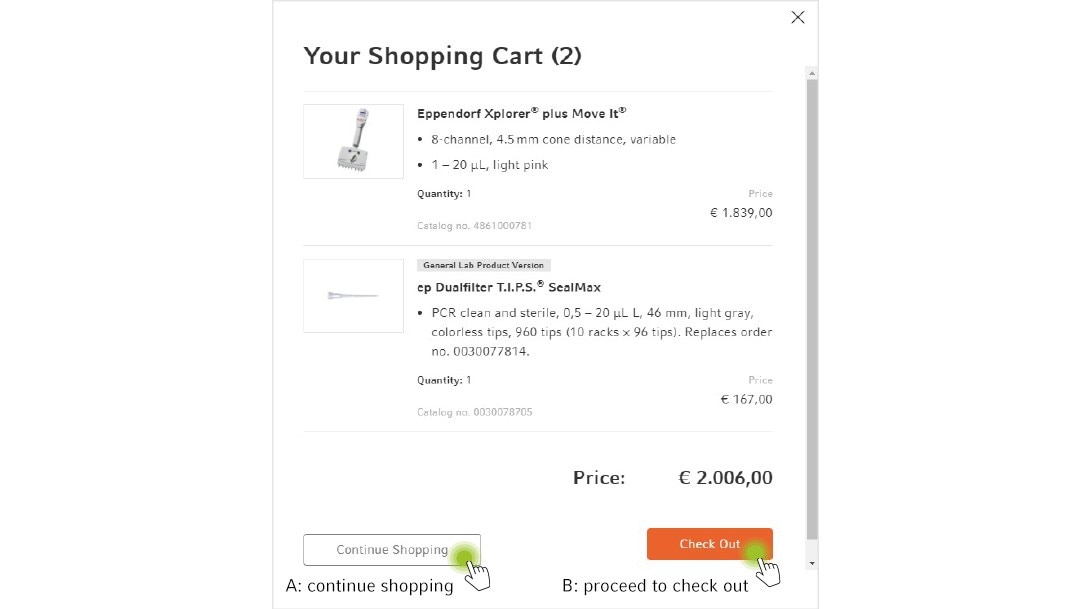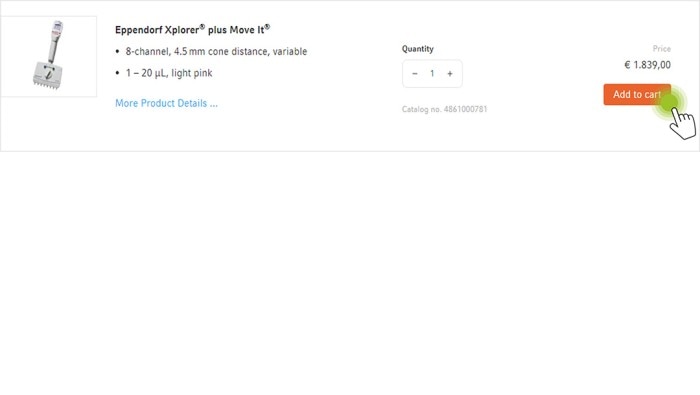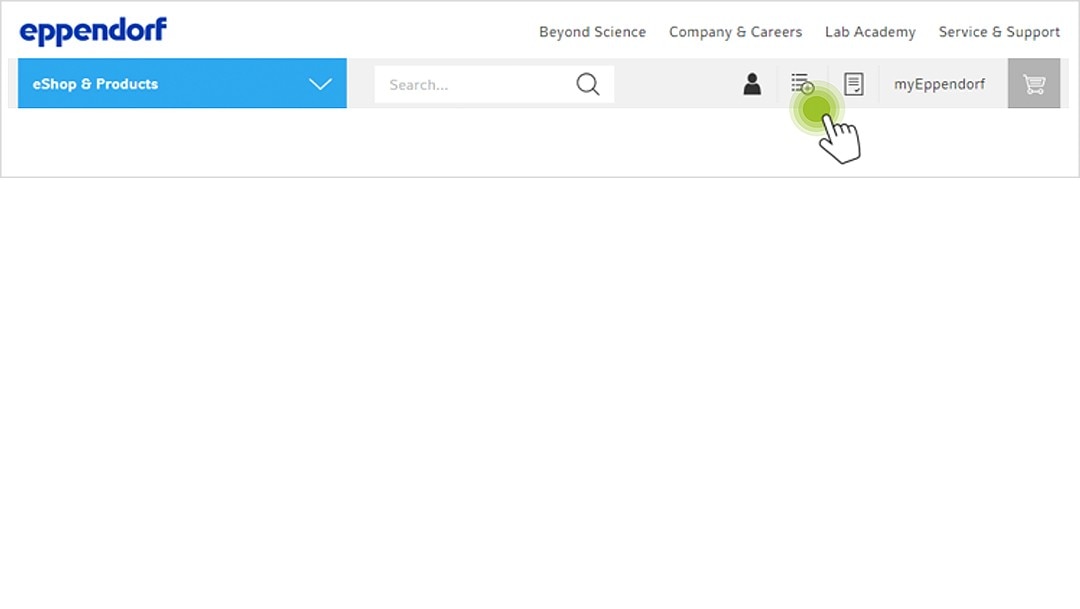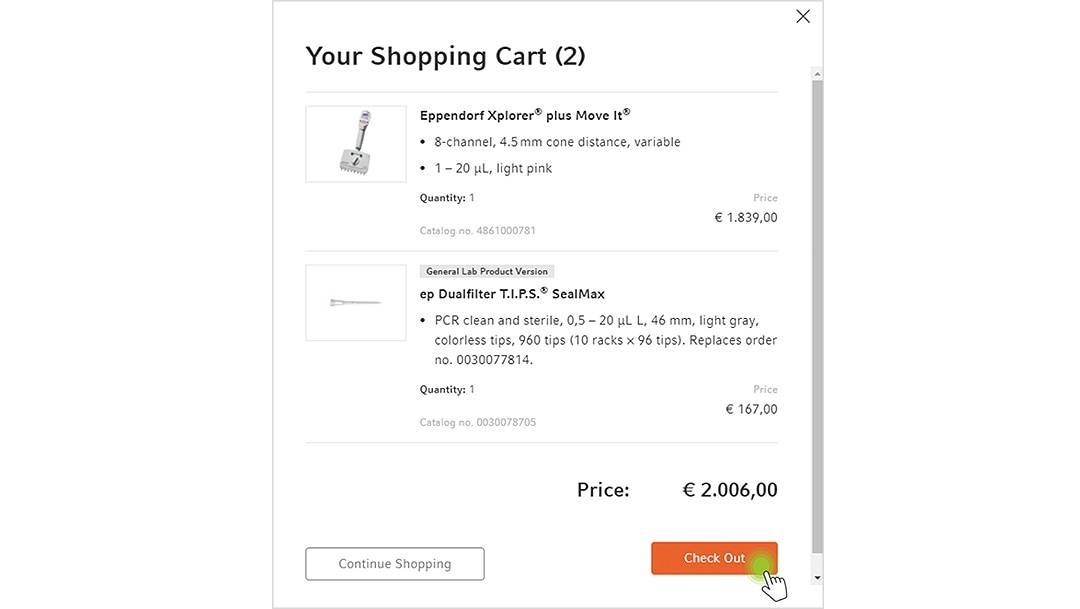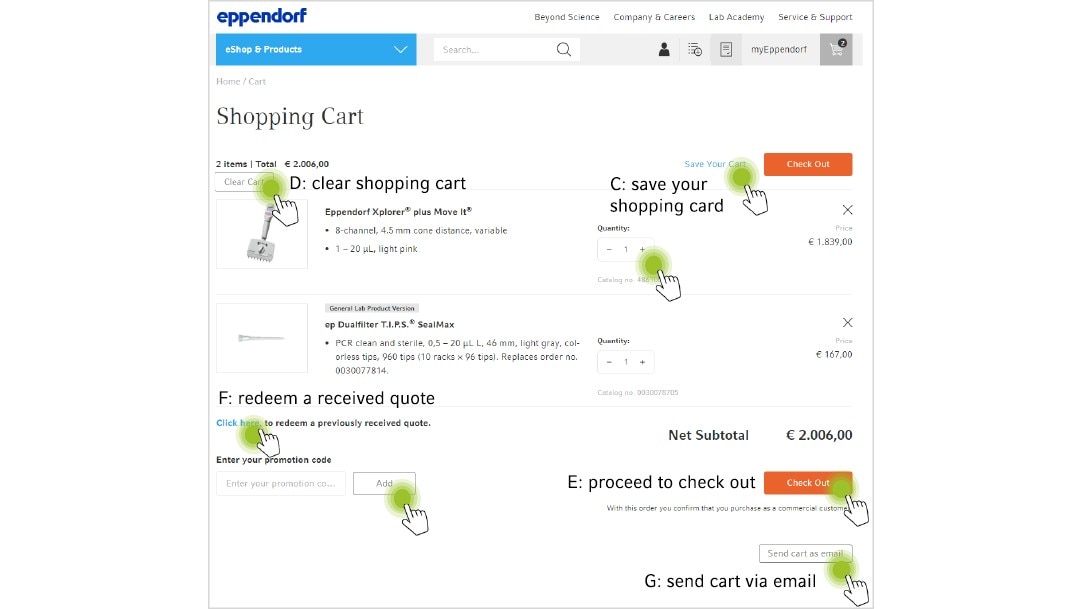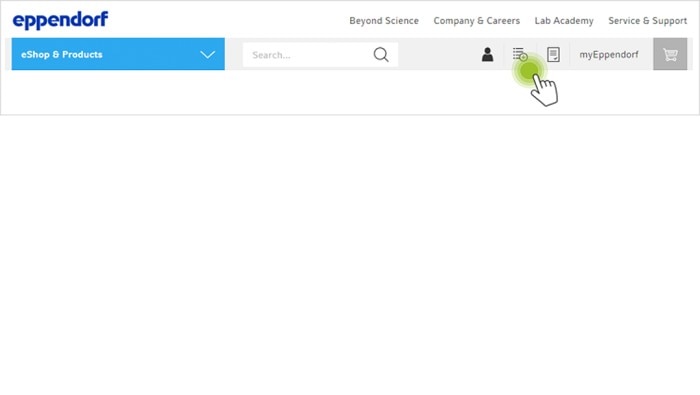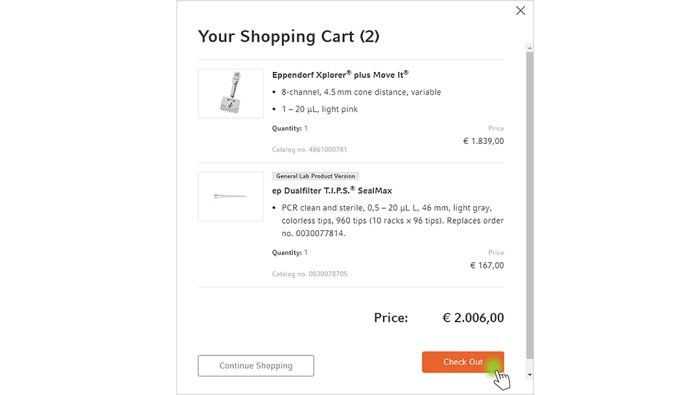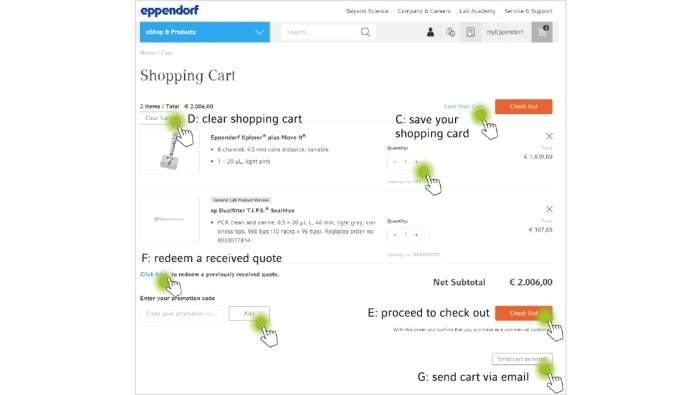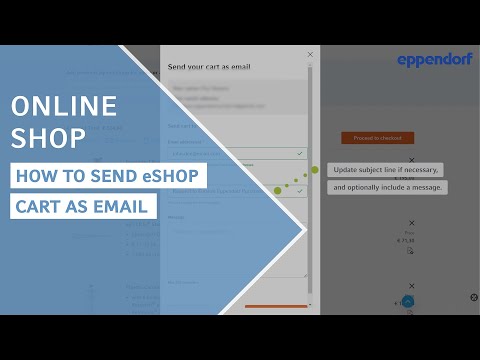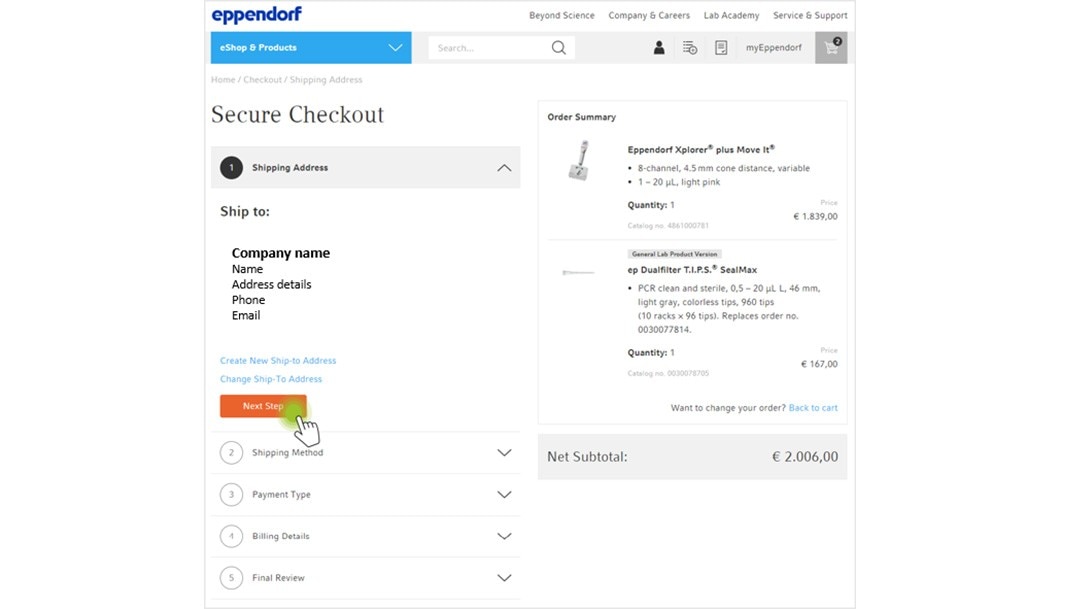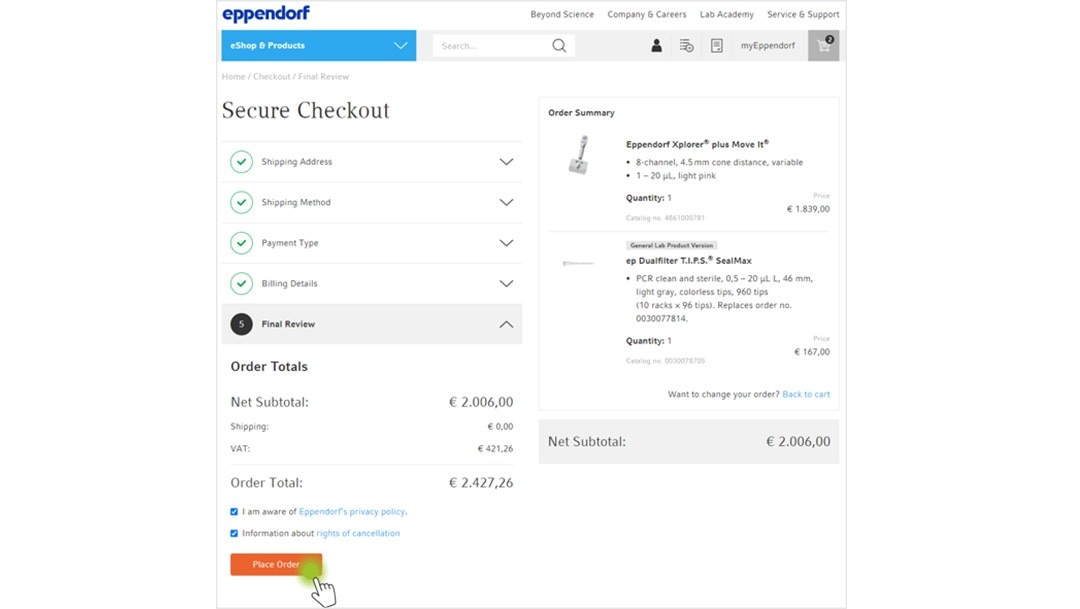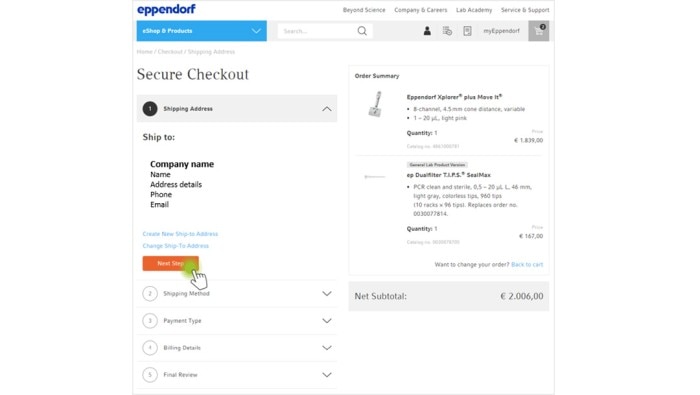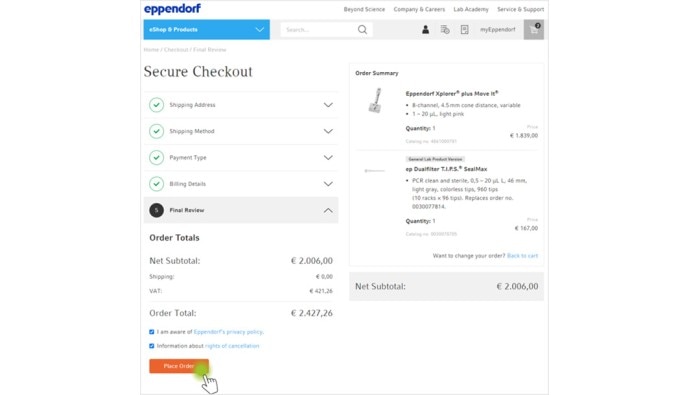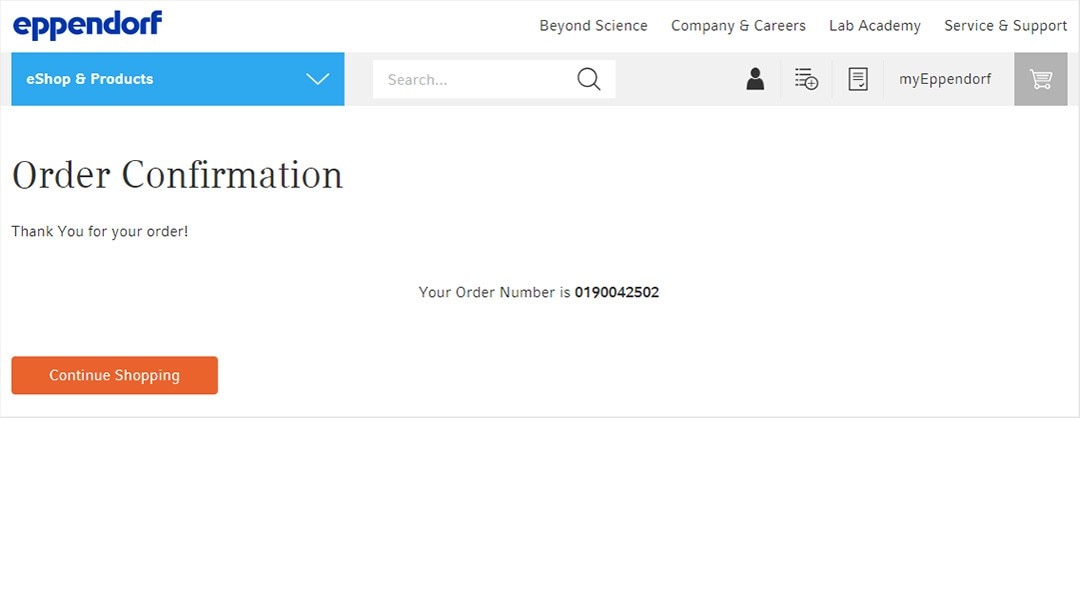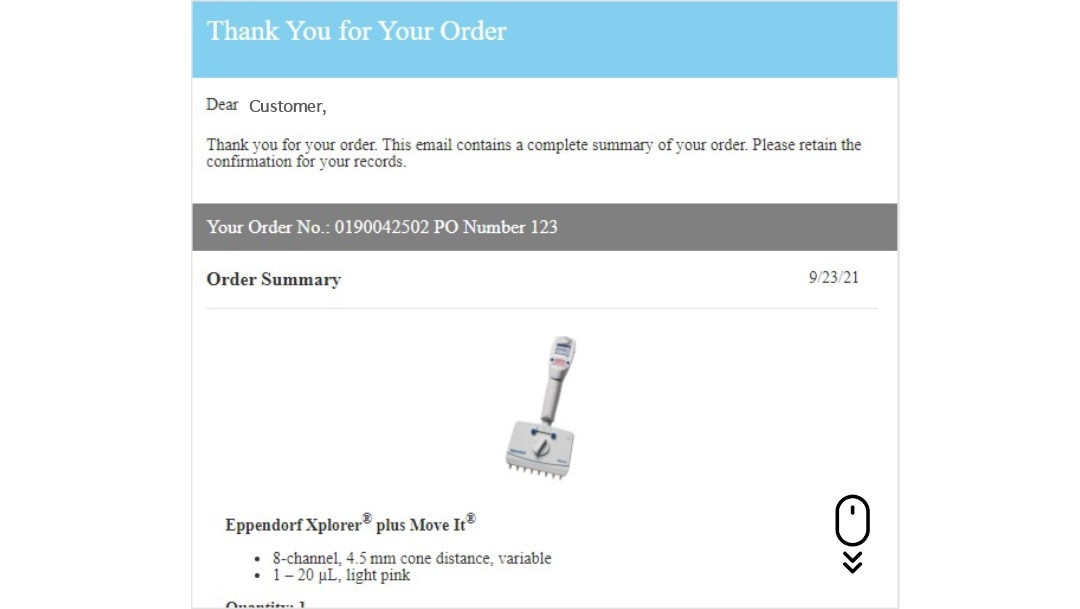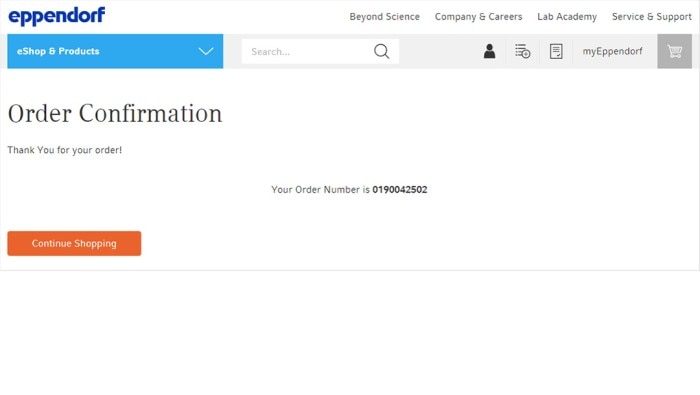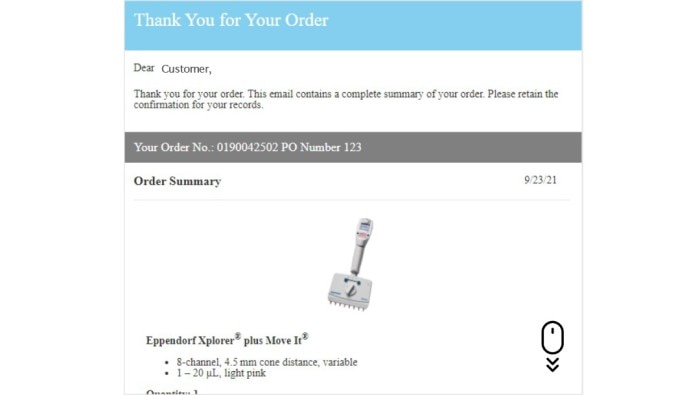MENU
TH | THB
-
-
-
-
- Forum Labo 2025
- Advanced Therapies Week (ATW) 2025
- SLAS Europe 2025
- Bioprocessing Summit Europe 2025
- Medlab Middle East 2025
- SLAS International 2025
- Biologics World Nordics 2025
- ASIA LABEX: The Lab Show 2025
- BioProcess International Europe 2025
- ISEV 2025
- Future Labs Live 2025
- Cell 2025
- ASIA LABEX: The Lab Show 2025
-
-
-
-
- Forum Labo 2025
- Advanced Therapies Week (ATW) 2025
- SLAS Europe 2025
- Bioprocessing Summit Europe 2025
- Medlab Middle East 2025
- SLAS International 2025
- Biologics World Nordics 2025
- ASIA LABEX: The Lab Show 2025
- BioProcess International Europe 2025
- ISEV 2025
- Future Labs Live 2025
- Cell 2025
- ASIA LABEX: The Lab Show 2025
TH | THB
-
- Benchtop Centrifuges
- Floor-Standing Centrifuges
- Refrigerated Centrifuges
- Microcentrifuges
- Multipurpose Centrifuges
- High-Speed Centrifuges
- Ultracentrifuges
- Concentrator
- High-Speed and Ultracentrifuge Consumables
- Centrifuge Tubes
- Centrifuge Plates
- Device Management Software
- Sample and Information Management
-
- All Pipettes, Dispensers & Automated Liquid Handlers
- Mechanical Pipettes
- Electronic Pipettes
- Multi-Channel Pipettes
- Positive Displacement Pipettes & Dispensers
- Automated Pipetting
- Bottle-Top Dispensers
- Pipette Controllers
- Pipette Tips
- Automation Consumables
- Dispenser & Pipette Accessories
- Automation Accessories
- Dispenser & Pipette Services
You are about to leave this site.
Please be aware that your current cart is not saved yet and cannot be restored on the new site nor when you come back. If you want to save your cart please login in into your account.
No results found
Search Suggestions
Website User Guide - Ordering
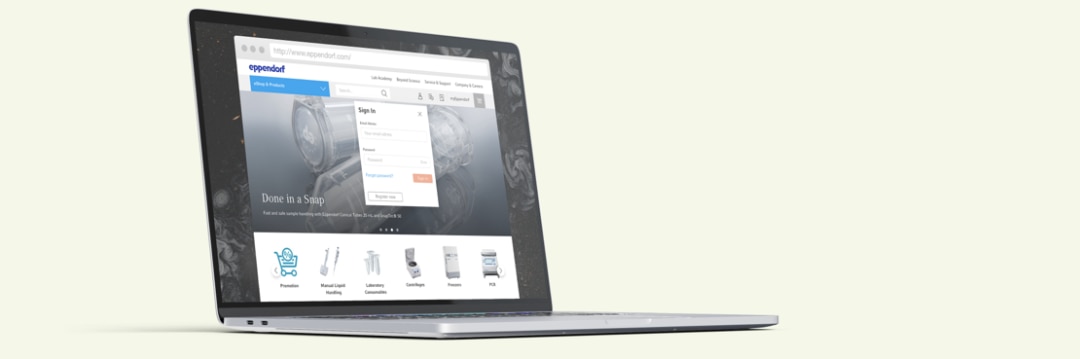
Add articles to cart
Shopping cart
Complete order
Ordering confirmation
1. Add Articles to the Shopping Cart
1. Log in* to your account
2. Enter the eshop via the blue section on the top menu, the search function or the category carousel
3. Browse through the product portfolio and add articles to the shopping cart
4. A shopping cart pop up will show all the items that you have in your cart:
A. Click at „Continue Shopping“ to continue shopping
B. Click at „Check Out“ to proceed to the checkout
2. Enter the eshop via the blue section on the top menu, the search function or the category carousel
3. Browse through the product portfolio and add articles to the shopping cart
4. A shopping cart pop up will show all the items that you have in your cart:
A. Click at „Continue Shopping“ to continue shopping
B. Click at „Check Out“ to proceed to the checkout
Read more
Read less
*PLEASE NOTE:
To access your Customer Specific Price (CSP), please make sure you are logged in.
To access your Customer Specific Price (CSP), please make sure you are logged in.
Read more
Read less
2. Shopping Cart
1. Click at the cart icon at the top menu
2. Click at „Checkout“
3. You`ll find an overview of your shopping cart and have some options
A. Click at the „+“ or „-“ icon to change the quantity (the total price will change automatically)
B. If you have a promotion code*, enter it here and click at „Apply“
C. Click at „Save shopping cart“ to be able to use your saved shopping cart again at a later date
D. Click at "Clear Cart" to clear the entire shopping cart
E. Click at "Check Out" to proceed the checkout process
F. Click at “Click here” to redeem a previously received quote if not done yet
G. Click at "Send cart as email" to send your current card via email
*Learn more about Promotion codes
2. Click at „Checkout“
3. You`ll find an overview of your shopping cart and have some options
A. Click at the „+“ or „-“ icon to change the quantity (the total price will change automatically)
B. If you have a promotion code*, enter it here and click at „Apply“
C. Click at „Save shopping cart“ to be able to use your saved shopping cart again at a later date
D. Click at "Clear Cart" to clear the entire shopping cart
E. Click at "Check Out" to proceed the checkout process
F. Click at “Click here” to redeem a previously received quote if not done yet
G. Click at "Send cart as email" to send your current card via email
*Learn more about Promotion codes
Read more
Read less
3. Complete an Order Online
1. Follow the check out process in 5 easy steps
2. Click at „Next Step“ to get through the single steps
3. Tick mandatory boxes and click at „Place Order“ to complete your order
2. Click at „Next Step“ to get through the single steps
3. Tick mandatory boxes and click at „Place Order“ to complete your order
Read more
Read less
OUR TIP:
You can change your current shipping/billing address or create a new shipping/billing address during the second and the fourth step of the checkout process
You can change your current shipping/billing address or create a new shipping/billing address during the second and the fourth step of the checkout process
Read more
Read less
*Feature may not be available in all countries
Read more
Read less